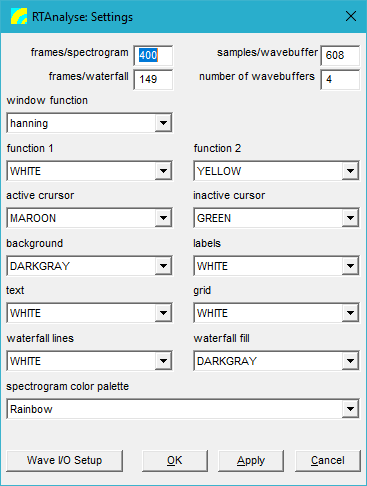User Guide/Real Time Analyser/Settings Dialog for the Real-Time Analyser: Difference between revisions
m (1 revision: Initial import) |
m (Text replace - "S_TOOLS-STx" to "{{STX}}") |
||
| Line 62: | Line 62: | ||
'''Signal I/O Settings''' | '''Signal I/O Settings''' | ||
Opens up the | Opens up the {{STX}} global Signal I/O Settings dialog. | ||
'''OK / Apply / Cancel''' | '''OK / Apply / Cancel''' | ||
OK saves the settings and closes the dialog box. Apply saves the settings without closing the dialog box. Some color settings are immediately visible. Cancel closes the dialog box without saving the settings (unless Apply has been pressed). | OK saves the settings and closes the dialog box. Apply saves the settings without closing the dialog box. Some color settings are immediately visible. Cancel closes the dialog box without saving the settings (unless Apply has been pressed). | ||
Revision as of 18:08, 5 April 2011
Settings Dialog for the Real-Time Analyser
Frames/Spectrogram
The number of frames to display in a spectrogram without scrolling.
Frames/Waterfall
The number of frames to display in a waterfall without scrolling
Frames/Wavebuffer
The number of frames to display in the waveform
Wavebuffers
The number of wave buffers to use.
Function 1
The color of the function line.
Function 2
The color of the second function line, if two analysis methods are specified.
Crs. active
The color of the active cursor. Note that you can turn the cursors on and off using the context menu (right-click).
Crs. inact.
The color of the cursors when inactive.
Background
The display's background color.
Labels
The color of the labels.
Grid
The color of the grid.
Text
The color of the text above the graphs.
Waterfall Func.
The color of the waterfall function.
Waterfall Fill
The color to fill the function with (i.e. between function and floor).
Signal I/O Settings
Opens up the STx global Signal I/O Settings dialog.
OK / Apply / Cancel
OK saves the settings and closes the dialog box. Apply saves the settings without closing the dialog box. Some color settings are immediately visible. Cancel closes the dialog box without saving the settings (unless Apply has been pressed).