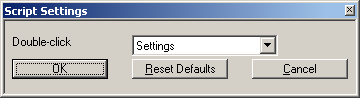User Guide/Workspace/Application and Setup Tree/Scripts/Setup: Difference between revisions
From STX Wiki
< User Guide | Workspace | Application and Setup Tree | Scripts
Jump to navigationJump to search
(initial import) |
No edit summary |
||
| (3 intermediate revisions by 3 users not shown) | |||
| Line 1: | Line 1: | ||
{{DISPLAYTITLE:{{SUBPAGENAME}}}} | {{DISPLAYTITLE:{{SUBPAGENAME}}}} | ||
{{User Guide}} | |||
[[File:ws_as_script_setup.png]] | [[File:ws_as_script_setup.png]] | ||
Setup how the Scripts leaf in the Application & Setup Tree works. | Setup how the Scripts leaf in the Application & Setup Tree works. | ||
Double-click | ;Double-click:Choose what action should be carried out on a script, when it is double-clicked. | ||
;Reset Defaults:Return the Scripts leaf of the Application & Setup Tree to it's default state (i.e. when it was {{STX}} was first installed). | |||
Choose what action should be carried out on a script, when it is double-clicked. | ;OK / Cancel:Save (OK) or cancel any changes. Note that if you have chosen Reset Defaults, you cannot cancel. | ||
Reset Defaults | |||
Return the Scripts leaf of the Application & Setup Tree to it's default state (i.e. when it was | |||
OK / Cancel | |||
Save (OK) or cancel any changes. Note that if you have chosen Reset Defaults, you cannot cancel. | |||
Latest revision as of 15:23, 21 December 2015
Setup how the Scripts leaf in the Application & Setup Tree works.
- Double-click
- Choose what action should be carried out on a script, when it is double-clicked.
- Reset Defaults
- Return the Scripts leaf of the Application & Setup Tree to it's default state (i.e. when it was STx was first installed).
- OK / Cancel
- Save (OK) or cancel any changes. Note that if you have chosen Reset Defaults, you cannot cancel.