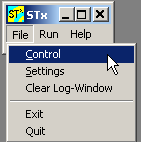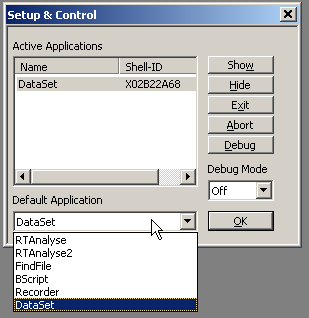User Guide/Tutorials/Setting the default application: Difference between revisions
From STX Wiki
< User Guide | Tutorials
Jump to navigationJump to search
m (Text replace - "S_TOOLS-STx" to "{{STX}}") |
No edit summary |
||
| Line 1: | Line 1: | ||
{{DISPLAYTITLE:{{SUBPAGENAME}}}} | {{DISPLAYTITLE:{{SUBPAGENAME}}}} | ||
{{UG_Tutorial}} | |||
The {{STX}} software package contains a number of different applications. When {{STX}} is installed for the first time, the default application which is started when <code>stx.exe</code> is run is the Workspace. Although you can run any application once {{STX}} has started (See [[User Guide/Tutorials/Running an application|Running an application]]), you might like to make a different application the default. | The {{STX}} software package contains a number of different applications. When {{STX}} is installed for the first time, the default application which is started when <code>stx.exe</code> is run is the Workspace. Although you can run any application once {{STX}} has started (See [[User Guide/Tutorials/Running an application|Running an application]]), you might like to make a different application the default. | ||
Latest revision as of 10:52, 22 December 2015
The STx software package contains a number of different applications. When STx is installed for the first time, the default application which is started when stx.exe is run is the Workspace. Although you can run any application once STx has started (See Running an application), you might like to make a different application the default.
Start STx
Start STx.
Open the STx control dialog
Select Control from the Log window File menu.
Select the default application
Select the application you wish to use as the default from the list of installed applications and press OK.
The next time you start STx, the application you chose will be started.