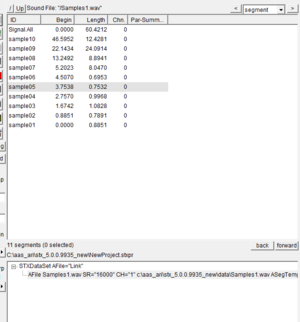User Guide/Workspace/Detail: Difference between revisions
No edit summary |
|||
| Line 20: | Line 20: | ||
===[[User_Guide/Workspace/Detail/Views/Parameter_View|Parameter]]=== | ===[[User_Guide/Workspace/Detail/Views/Parameter_View|Parameter]]=== | ||
Displays all the | Displays all the analysed parameters for the selected sound file or sequence which are saved in the project file. | ||
===[[User_Guide/Workspace/Detail/Views/Signal_View|Signal]]=== | ===[[User_Guide/Workspace/Detail/Views/Signal_View|Signal]]=== | ||
Revision as of 08:22, 20 April 2017
The Workspace Detail displays the contents of the currently selected element in the Overview. Since an element may contain different types of data (e.g. segments and parameters in a sound file), the Detail is displayed in different Views. To switch between available views, press the view button in the upper right-hand corner of the Detail.
Views
All
Displays all base elements in the project. This is only displayed if the project's root element is selected in the Overview.
Audio
Displays all sound file and sequence elements. This is only displayed if the project's root element is selected in the Overview.
Segment
Displays all the segments within a sound file or sequence.
Parameter
Displays all the analysed parameters for the selected sound file or sequence which are saved in the project file.
Signal
Displays the signal definition of a sequence.
Copying Attributes
You can copy the attributes in the selected element to the clipboard via the context menu item Copy Attributes. By default, this is a list of blank separated entries. If you select the name=.. checkbox, each entry is preceded by it's XML attribute id, or copy it in the format of a TeX table.