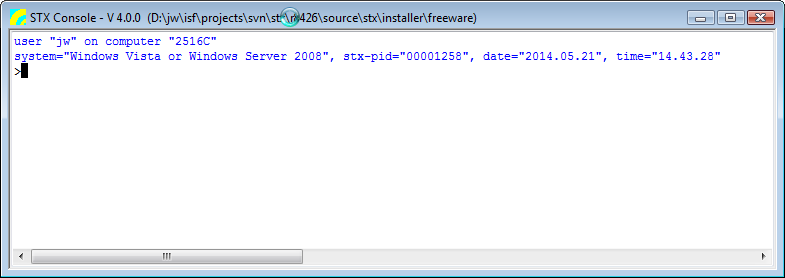User Guide/STX Console: Difference between revisions
No edit summary |
No edit summary |
||
| Line 18: | Line 18: | ||
'''CD → Get or Set the current working directory''' | '''CD → Get or Set the current working directory''' | ||
CD | CD [''dir''] | ||
Set the current directory to ''dir'' and display the full path of the current directory. Without an argument, only the current directory is shown. | |||
'''result''': the full path of the | '''result''': the full path of the selected directory or an empty string if the command fails | ||
CD /''diropt'' | CD /''diropt'' | ||
Set the current directory to the path selected by the option ''diropt'': | Set the current directory to the path selected by the option ''diropt'': | ||
* /Work | * <code>/Work </code>: {{STX}} working directory | ||
* /Root | * <code>/Root </code>: {{STX}} program or installation directory | ||
* /Dialog | * <code>/Script</code>: default {{STX}} script directory | ||
* <code>/Dialog</code>: select the current directory in a dialog | |||
'''result''': the full path of the selected directory or an empty string if the command fails or it was canceled | '''result''': the full path of the selected directory or an empty string if the command fails or it was canceled | ||
| Line 42: | Line 40: | ||
CLEAR WINDOW | CLEAR WINDOW | ||
Clear the console window. | Clear the console window. | ||
CLEAR STACK | CLEAR STACK | ||
| Line 66: | Line 65: | ||
'''LOG → ''' | '''LOG → ''' | ||
; | LOG ''textline1'' [.. ''textlineN''] | ||
Write the arguments to the console window. If not option is specified, each argument is written to a separate line. The option '''/Append''' can be used, to place all arguments in one line. | |||
;Notes: | |||
* Normally LOG is not often used in the command line, because the result and the output of all commands is written to the console window anyway. | |||
---- | ---- | ||
'''LS → ''' | '''LS → ''' - Display a directory listing | ||
LS [path1 .. [pathN]] [options] | |||
Display a directory listing using the pathX arguments as a wildcard file/pathname mask. | |||
;Options: | |||
* /Recursive: recursive listing of all subdirectories | |||
* /Long: use the long listing format to display file details, otherwise only the file name is listed | |||
* /Path: display the full path name of files | |||
* /Directories: list directories only | |||
* /Files: list files only | |||
* /More: stop listing every ''n'' and wait for user input (enter or escape) | |||
;Notes: | |||
* The command <code>DIR</code> is an alias for the <code>LS</code> | |||
Revision as of 09:22, 21 January 2016
The Console is a command line interface to an STx shell. It can be started from the Script Controller or the menu entry "Run > BScript" of the log window.
- The Console can
- process commands on a line by line basis
- process multiple commands pasted from the clipboard
- maintain a command history; you can use the up/down keys to navigate to commands and the tab key for command completion
- The Console cannot
- process STx control commands like IF, FOR, DO, WHILE, BREAK and CONTINUE
Special Commands implemented by the Console Application
CD → Get or Set the current working directory
CD [dir]
Set the current directory to dir and display the full path of the current directory. Without an argument, only the current directory is shown. result: the full path of the selected directory or an empty string if the command fails
CD /diropt
Set the current directory to the path selected by the option diropt:
/Work: STx working directory/Root: STx program or installation directory/Script: default STx script directory/Dialog: select the current directory in a dialog
result: the full path of the selected directory or an empty string if the command fails or it was canceled
- Notes
- The command
PWDcan be used as alias for the commandCD
CLEAR → Clear console window or command history
CLEAR WINDOW
Clear the console window.
CLEAR STACK CLEAR HISTORY
Clear the command history.
- Notes
- The command
CLSis an alias forCLEAR WINDOW - The result of the command
CLEARis always an empty string
EXIT → Close the Console window
EXIT
Close the Console window. The command history and the console settings are saved automatically. The Console application is also terminated, if the command window can be closed with the mouse or a hotkey.
LIST →
LOG →
LOG textline1 [.. textlineN]
Write the arguments to the console window. If not option is specified, each argument is written to a separate line. The option /Append can be used, to place all arguments in one line.
- Notes
- Normally LOG is not often used in the command line, because the result and the output of all commands is written to the console window anyway.
LS → - Display a directory listing
LS [path1 .. [pathN]] [options]
Display a directory listing using the pathX arguments as a wildcard file/pathname mask.
- Options
- /Recursive: recursive listing of all subdirectories
- /Long: use the long listing format to display file details, otherwise only the file name is listed
- /Path: display the full path name of files
- /Directories: list directories only
- /Files: list files only
- /More: stop listing every n and wait for user input (enter or escape)
- Notes
- The command
DIRis an alias for theLS
SETCON →
STS →
STX → Start an STx application
STX appname [appargs]
USE →
- See also