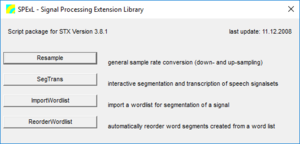User Guide/SPExL/Transcription Script: Difference between revisions
From STX Wiki
< User Guide | SPExL
Jump to navigationJump to search
No edit summary |
No edit summary |
||
| Line 2: | Line 2: | ||
{{User Guide}} | {{User Guide}} | ||
{{Hotkeys}} | {{Hotkeys}} | ||
[[File:spexl.png|thumb]] | |||
SPExl is a transcription tool available in STx as a script. You will find it in the bottom left-hand corner of the [[User_Guide/Workspace|Workspace]] where it is called <code>Transcription</code>. | SPExl is a transcription tool available in STx as a script. You will find it in the bottom left-hand corner of the [[User_Guide/Workspace|Workspace]] where it is called <code>Transcription</code>. | ||
==SPExL Hotkeys== | ==SPExL Hotkeys== | ||
Revision as of 09:09, 7 April 2017
SPExl is a transcription tool available in STx as a script. You will find it in the bottom left-hand corner of the Workspace where it is called Transcription.
Contents
SPExL Hotkeys
Note that unless otherwise specified (e.g. with 'Shift'), all hotkeys are lowercase.
Analyze Hotkeys
| Ctrl+N | Select a viewer and profile to analyze the signal between the cursors with (opens new window). |
| Ctrl+A | Analyze the signal between the cursors with the viewer/profile which was used last. |
Cursor Hotkeys
| B | Move the cursors to the selected segment. |
| D | Move left cursor to the left. |
| F | Move left cursor to the right. |
| E | Move left cursor to the left in large steps. |
| R | Move left cursor to the right in large steps. |
| J | Move right cursor to the left. |
| K | Move right cursor to the right. |
| U | Move right cursor to left in large steps. |
| I | Move right cursor to right in large steps. |
| L | Flip left cursor around right cursor. |
| Shift + L | Flip right cursor around left cursor. |
Playback Hotkeys
| Space | Play between the cursors |
| A | Play all of signal in waveform window |
| P | Play the selected segment |
| W | Play all of signal up to the left-hand cursor |
| O | Play all of the signal from the right-hand cursor to end of waveform window |
Scrollbar Hotkeys
The length scrolled is defined when SPExL starts up (Scrollbar Step (%)).
| Ctrl + G | Jump top a position specified in seconds |
| M | Scroll forward |
| N | Scroll backwards |
Segment Hotkeys
| Shift + B | Move the selected segment to the cursor positions. |
| Enter | Create new segment between the cursors. |
Segment List Hotkeys
| Ctrl + R | Open the segment list sort order dialog. |
Spectrogram Hotkeys
| Shift + Add | Increase amplitude floor. |
| Shift + Subtract | Decrease amplitude floor. |
Zoom Hotkeys
| Y | Zoom in on the x axis around the mid point between the cursors. |
| Q | Zoom out on the x axis around the mid point between the cursors. |
| Ctrl + Add | Zoom in on the y axis around the active cursor |
| Ctrl + Subtract | Zoom out on the y axis around the active cursor |
| V | Zoom between cursors on the x axis |
| Shift + V | Zoom between cursors on the y axis. Note that this only works if the cursor style allows y axis positioning. |
| G | Zoom in around the left-hand cursor. |
| T | Zoom out around the left-hand cursor. |
| H | Zoom in around the right-hand cursor. |
| Z | Zoom out around the right-hand cursor. |
| X | Reset the zoom |