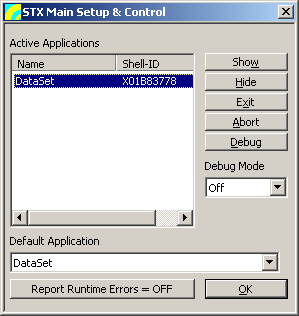User Guide/Log/Setup and Control: Difference between revisions
m (1 revision: Initial import) |
m (Text replace - "S_TOOLS-STx" to "{{STX}}") |
||
| Line 4: | Line 4: | ||
[[File:stx_dialog_setup_and_control.png]] | [[File:stx_dialog_setup_and_control.png]] | ||
The Setup & Control dialog displays a list of applications which are currently active in | The Setup & Control dialog displays a list of applications which are currently active in {{STX}}. You can bring the selected application to the front (Show) or send it to the back (Hide). You can close the application with Exit (this is the same as pressing the close button). If you need to 'kill' an application because it has crashed or is in an infinite loop then press Abort. You can open the debugger with Debug. | ||
Set the Debug Mode (default: Off). If you are developing scripts, set the mode to Scripts. All other modes are only really useful for the Acoustics Research Institute, since they need the internal sourcecode. See the Debugger for more details. | Set the Debug Mode (default: Off). If you are developing scripts, set the mode to Scripts. All other modes are only really useful for the Acoustics Research Institute, since they need the internal sourcecode. See the Debugger for more details. | ||
If you turn Report Runtime Errors on, | If you turn Report Runtime Errors on, {{STX}} will inform you of every command error that occurs via a dialog box. | ||
Revision as of 17:02, 5 April 2011
Setup & Control
The Setup & Control dialog displays a list of applications which are currently active in STx. You can bring the selected application to the front (Show) or send it to the back (Hide). You can close the application with Exit (this is the same as pressing the close button). If you need to 'kill' an application because it has crashed or is in an infinite loop then press Abort. You can open the debugger with Debug.
Set the Debug Mode (default: Off). If you are developing scripts, set the mode to Scripts. All other modes are only really useful for the Acoustics Research Institute, since they need the internal sourcecode. See the Debugger for more details.
If you turn Report Runtime Errors on, STx will inform you of every command error that occurs via a dialog box.