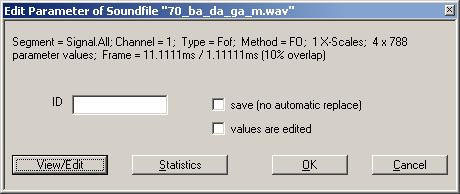User Guide/Projects/Parameter Properties: Difference between revisions
No edit summary |
No edit summary |
||
| Line 1: | Line 1: | ||
{{DISPLAYTITLE:{{SUBPAGENAME}}}} | {{DISPLAYTITLE:{{SUBPAGENAME}}}} | ||
{{UG_Project}} | |||
The parameter edit dialog can be opened from the [[User_Guide/Workspace/Detail/Views/Parameter_View|parameter detail view]] with the command <samp>Edit</samp> of the context menu. It displays the parameter properties and can be used to set or change some properties. | The parameter edit dialog can be opened from the [[User_Guide/Workspace/Detail/Views/Parameter_View|parameter detail view]] with the command <samp>Edit</samp> of the context menu. It displays the parameter properties and can be used to set or change some properties. | ||
Latest revision as of 11:54, 29 January 2018
The parameter edit dialog can be opened from the parameter detail view with the command Edit of the context menu. It displays the parameter properties and can be used to set or change some properties.
The following parameter properties are shown at the top of the window:
- source signal (Segment, Channel)
- analysis method (Type, Method)
- size of the data vector or array
- analysis frame settings
ID
An unique string identifying this parameter in this segment. If an ID is assigned, the parameter is not automatically replaced by a new analysis result. An ID is necessary if addressing the parameter with an IREF should be possible.
save (no automatic replace)
If checked, the parameter is not automatically replaced by a new analysis result.
values are edited
If checked, the parameter values are edited.
View/Edit, Statistics
Start the parameter view/edit or statistic function. Neither functions have been implemented yet.