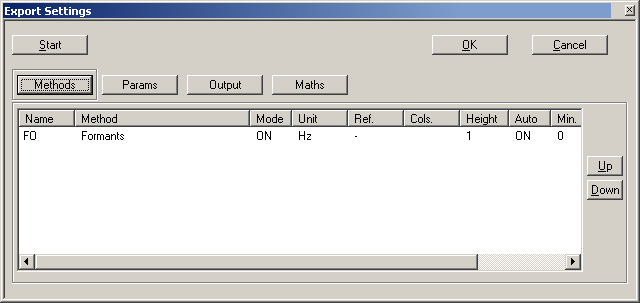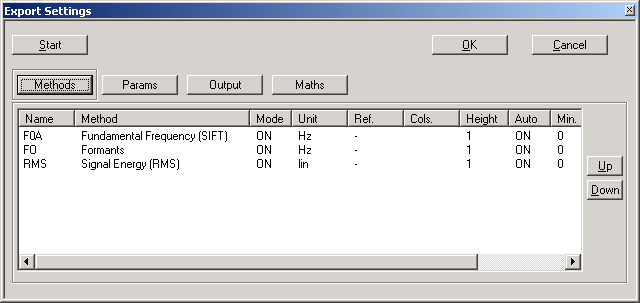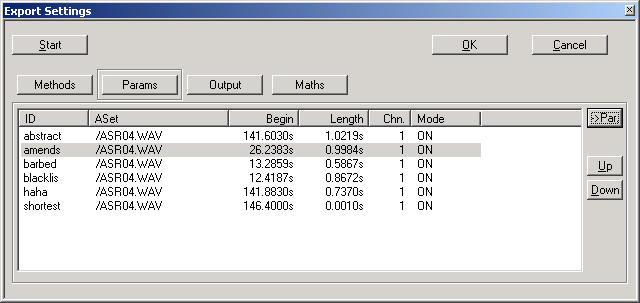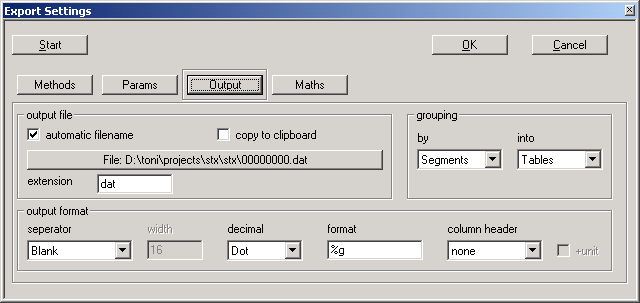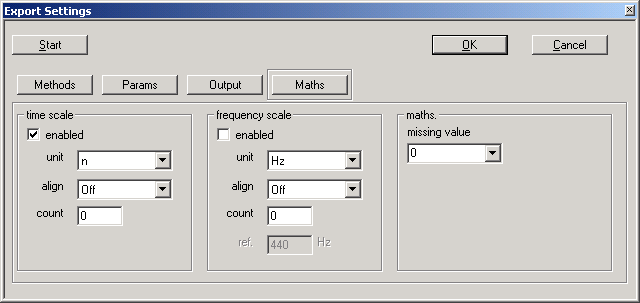Parameter Processing
The Parameter Processing branch of the Application & Setup Tree offers the user the the following applications for viewing and exporting parameters:
Contents
Parameter Export
The parameter export dialog is called from the Application & Setup Tree (Parameter Processing - Export) or the Detail (context menu function Export) and is used to configure the export parameters and, if parameters are selected, to start the export.
Methods
This property page shows the types of selected parameters. Right click on one of the parameters to modify it's settings. The context menu has the following entries:
- enable/disable a type (same as double-clicking on a type). If a type is disabled, parameters of this type are not exported.
- set the unit and the reference value for conversation
- set the scale range and window height (for View / Edit)
- select columns of multi-column parameters (e.g. formats)
The buttons Up and Down can be used to change the export order.
Params
This property page shows the source segments or the parameters.
The button ->Par or ->Seg can be used to select the list content.
The segment list shows only the source segments of the extracted parameters. It can be used to enable / disable segments. The buttons Up and Down can be used to change the export order.
The parameter list shows all details of the selected parameters. It can be used to group parameters. Parameter grouping is a feature for some statistics and view functions.
Output
output file
- automatic file name
- If checked, a unique file name consisting of 8 digits is automatically generated. The output file name is displayed in the button, which can be used to select the output directory. In the field extension the file extension can be changed. If this field is not checked, the button opens a file dialog to select or specify the output file. The selected file is displayed in the button.
- copy to clipboard
- If checked, the export output is copied to the clipboard and no output file is written.
grouping
by:This field selects, if the exported data are grouped by Segments or by Methods. If the grouping type Segments is used, one group for each source segment containing all parameters of this source segment is created (and vice versa).
- into
- Tables: for each group one table is generated
- Files: for each group one file is generated, this option requires automatic file names
- One-Table: all groups are stored (from left to right) in one table
output format
- separator
- Selects the separation character between table columns (Blank, Tab, Comma, Semi-Colon, Fixed-Width). If Fixed-Width is used, no separation character is placed between table columns and each column consist of the number of characters specified in the field width.
- decimal
- Selects the character for the decimal point (Dot or Comma).
- format
- The C-format string which is used to export numeric data.
- Examples:
- %g choose best (shortest) format automatically
- %.nf store all numbers with n decimals (e.g.: %.2f)
- %.0f store all numbers as integers (no decimals)
- column header, +unit
- Configures the text to be used as column id. The option +unit can be set, if the parameter value unit should be also displayed in the text.
none no text
Parameter the method name
SegmentID id of the source segment
AudioRef reference to the source segment
Maths
time scale
The time scale settings are used if time parameter tracks are exported (if a parameter is a function of time)
enabled
If checked, the time scale is stored in the first column of each table.
unit
Time scale unit (n, ms, s or %).
align
Turn linear alignment of parameters with different frame count off (Off) or on (Linear). Note: If parameters with different frame counts are stored in one table, the linear alignment is always turned on automatically. This feature is only useful for disabling alignment if grouping by equals Segments and into equals Tables or Files.
count
This value can be used to specify the length (number of frames) of aligned parameters. If set to a value lower than the maximum frame count, maximum frame count is used instead of the specified.
frequency scale
The frequency scale settings are used if spectral parameters are exported (if a parameter is a function of frequency)
enabled
If checked, the frequency scale is stored in the first column of each table.
unit
Frequency scale unit (n, Hz, kHz, Mel, Cent, Bark). If a relative unit is used, the reference frequency in Hz must be specified in the field ref.
align
Turn linear alignment of parameters with different spectral bin count off (Off) or on (Linear). Note: If parameters with different spectral bin count are stored in one table, the linear alignment is always turned on automatically.
count
This value can be used to specify the length (spectral bins) of aligned parameters. If set to a value lower than the maximum spectral bin count, maximum count is used instead of the specified.
maths.
This group is used to specify some features / parameters for the conversions applied to the parameters during export.
missing values
Specify the text which should be shown in the export if a parameter value is marked as missing (e.g. the unvoiced parts of a fundamental frequency track). The values 0, <empty> (no text), <blank> (one blank), M or NA (the specified characters) are available.
Parameter View / Edit
This function is under development and will be available soon.
Parameter Statistics
This function is under development and will be available soon.