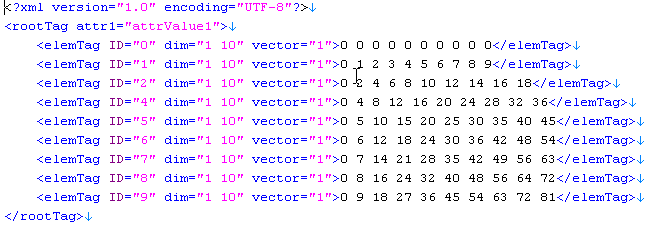Introducing File Items
| File Item | ||||
|---|---|---|---|---|
| INTRODUCING | NEW | SET | ATTRIBUTES | EXAMPLES |
The STx FILE item can be used to access plain text files, XML files, and STx proprietary binary files. It can also be used to to query the status of files and directories on disk.
Text Files
STx text file items can be used to read and write ASCII and UNICODE text files.
Text file items are created with the option /Text.
Reading and Writing to Text Files
The commands READ and WRITE, and the file item commands LOAD and SAVE can be used to read from and write to text files.
Text File Example
The following script demonstrates the use of a text file item.
[macro text_file_example]
//
// create file item
//
#fname := set 'text_file_example.txt'
#f := new file * '$#fname' /Text /Write
if '$#f[?]' != 'file' then
em -1 ; '$#mac - Create file failed ($EMSG)'
end
//
// write data to file using 'write' command
//
write $#f 'The first line of this text file' /Newline
if '$rc' > 0 em $rc ; '$#mac - Failed to write line to file'
write $#f '%d:%d:%d' 1 2 30 /Format /Newline
if '$rc' > 0 em $rc ; '$#mac - WRITE /Format failed ($EMSG)'
//
// write data to file using 'save' command
//
$#f save $(eval fill(10,0,1))
//
// close file and reopen as read-only
//
delete $#f
#f := new file * '$#fname' /Text /Read
if '$#f[?]' != 'file' then
em -1 ; '$#mac::Error - Create file failed ($EMSG)'
end
//
// load data from file into a table and display the table
//
#t := new table *
if '$#t[?]' != 'table' then
em -1 ; '$#mac - Create table failed ($EMSG)'
end
$#f load $#t
if '$rc' > 0 em $rc ; $#mac - LOAD failed ($EMSG)
showitem $#t
//
// clean up
//
delete $#f $#t
exit
Section Files
Section files are text files (ASCII or UNICODE) which are split up into different sections using the following format:
[sectiontype sectionname]
data
[sectiontype sectionname]
data
This format was used to store all STx settings prior to version 3.0.
A section file is created with the option /Section.
Section File Example
The following script demonstrates the use of a section file item.
[macro section_file_example]
//
// create the section file item
//
#fname := set 'section_file_example.txt'
#f := new file * '$#fname' /Section /Write
if '$#f[?]' != 'file' then
em -1 ; '$#mac - Failed to create the section file item'
end
//
// create test data in a simple table
// and write to the section file
//
#t := new table *
$#t * '0 1 2 3 4 5 6 7 8 9'
$#t * '10 11 12 13 14 15 16 17 18 19'
// The section will be called "section1", and its type will be "section". Hence, the
// section header that gets written to the file will be "[section section1]".
$#f save $#t section section1
//
// save the same data to another section
//
// The section will be called "section2", and its type will be "section", too. Hence, the
// section header that gets written to the file will be "[section section2]".
$#f save $#t section section2
//
// save the same data to yet another section, this time a section of different type
//
// The section will be called "section3", and its type will be "Cappuccino". Hence, the
// section header that gets written to the file will be "[Cappuccino section3]". (This is
// to demonstrate that the section type may be an arbitrary string.)
$#f save $#t Cappuccino section3
//
// The section will be called "section3", too, and its type will be "section". Hence, the
// section header that gets written to the file will be "[section section3]". This demonstrates
// that section names need not be unique across section types.
$#f save $#t section section3
//
// open file using default text editor
//
system open '$#fname'
//
// list all sections in the file
//
if '$($#t /Delete)' > 0 then
em $rc ; $#mac - Failed to empty table contents ($EMSG)
end
$#f list $#t
if '$rc' > 0 em $rc ; $#mac - LIST failed ($EMSG)
showitem $#t
//
// extract data from one of the file's sections
//
if '$($#t /Delete)' > 0 then
em $rc ; $#mac - Failed to empty table contents ($EMSG)
end
$#f load $#t section section1
if '$rc' > 0 em $rc ; $#mac - LOAD failed ($EMSG)
readtab $#t 0 #0 #1 #2 #3 #4 #5 #6 #7 #8 #9
if '$rc' > 0 em $rc ; $#mac - Failed to read table data
butil 'msgbox msg ; The variable #1 contains the value "$#1"'
//
// delete file item
//
delete $#f
exit
Status File
An STx status file item can be used to query the status of a file on disk, e.g. if it exists, when it was last modified etc. It cannot access the content of the file.
A status file item is created using the option /File.
Status File Example
The following script demonstrates the use of a status file item.
[macro status_file_example]
readvar #argv #filePath
//
// create the status file item
//
#f := new file * /File
if '$#f[?]' != 'file' then
em -1 ; '$#mac - Failed to create the status file item'
end
//
// interpret #argv parameter as a file path or ask user to choose
// a demonstration file
//
if '$#filePath' == '' then
butil 'FileDialog open ; Select any file'
#filePath := set $result
if '$#filePath' == '' exit
end
//
// check file exists
//
$#f status $#filePath
if '$rc' != 0 em $rc ; 'msgbox msg ; "$#filePath" does not exist'
butil 'msgbox msg ; The file "$#filePath" exists'
//
// display last modification date/time
//
readstr '$#f[!modified]' #date #time
butil 'msgbox msg ; Last modified on $#date at $#time'
//
// ask user if they want to delete the file
//
butil 'msgbox yesno ; Delete "$#filePath" from disk?'
if '$result' == 'yes' $#f delete $#filePath
//
// delete the status file item (not the file)
//
delete $#f
exit
XML Files
STx file items can also read and write XML files. The following is the content of a simple XML file:
XML File Example
The following script demonstrates the use of an XML file item.
[macro xml_file_example]
readvar #argv #example';'#argv /Delete
if '$#example+0' != '$#example' #example := 1
if '$#example' < 1 || '$#example' > 2 #example := 1
// create the XML file
#f := new file * /XML /Write
if '$#f[?]' != 'file' then
em -1 ; '$#mac::Error - Failed to create the XML file item'
end
// do the example
GoSubX Example_$#example $#argv
// delete file item
delete $#f
exit
//
// Create some elements and attributes, modify them and display them
// Uses the commands:
// root | addelement | goto | find | deleteelement | save
//
Example_1:
// create XML data
//
// create root
//
$#f root 'rootTag' attr1 attrValue1 /Delete
if '$rc' > 0 em $rc ; $#mac - Failed to set root tag
//
// create elements
//
$#f goto /In
if '$rc' > 0 em $rc ; $#mac - Failed to go into root element
for #i := 0 to $#i < 10 step #i := int $#i + 1
$#f addelement 'elemTag' ID $#i
if '$rc' > 0 then
em $rc ; $#mac - Failed to add XML element "elemTag ID $#i"
end
$#f setdata '$(eval fill(10,0,$#i))' /Table /Numeric /Vector
if '$rc' > 0 then
em '$rc ; $#mac - Failed to set the element`'s data'
end
end
//
// find and delete the element with the ID 3
//
$#f find * 'ID:==:3' /First
if '$rc' == '0' $#f deleteelement
//
// save XML file
//
$#f save 'xml_file_example_1.xml'
if '$rc' > 0 then
em $rc ; $#mac - Failed to save "xml_file_example_1.xml"
end
//
// display the file
//
showitem $#f
exit
//
// Ask user to select an STx project file, check if it is a valid project file and
// find the longest file. Uses the XML file item commands:
// load | goto | extracttable | position
//
Example_2:
readvar #argv #fDatasetPath
#pwd := pwd // save working directory
if '$#fDatasetPath' == '' then
// ask user to select dataset file from disk
#caption := set 'Select an STx project from disk'
#filetype := set 'STx Project File'
BUtil FileDialog Open ; $#caption ; $@WORK ; stxpr=$#fileType
readvar result #fDatasetPath
pwd $#pwd // restore working directory
if '$#fDatasetPath' == '' exit
end
//
// check if it is a valid dataset file
//
$#f load '$#fDataSetPath'
if '$rc' > 0 then
em $rc ; $#mac - Failed to load the file "$#fDatasetPath".
end
$#f goto '/STXDataSet'
if '$rc' > 0 em $rc ; $#mac - Invalid STx project file
if '$#f[!xattr,AFile]' == 'Link' then
#msg := set 'The project you chose is linked and contains no'
#msg := set $#msg ' segments. Please choose an unlinked project.'
butil 'msgbox msg ; $#msg'
exit 1 set '$(xml_file_example 2)'
end
//
// extract all segments from the dataset into table
//
#tExt := new table * * /E pos tag id length
if '$#tExt[?]' != 'table' then
em -1 ; $#mac - Failed to create extended table
end
$#f extracttable $#tExt pos ASeg tag ID id L length /Recursive
if '$rc' > 0 then
em $rc ; $#mac - EXTRACTTABLE failed ($EMSG)
end
showitem $#tExt ; All segments in the project "$#fDataSetPath"
//
// find and select the longest segment
//
#max := 0
for #i := 0 to $#i < $#tExt[] step #i := int $#i + 1
#len := $#tExt[$#i,length]
if '$#len' > '$#max' then
#max := $#len
#iMax := $#i
end
end
$#f position $#tExt[$#iMax,pos] /Goto
if '$rc' > 0 then
em $rc ; $#mac - Failed to select the longest segment
end
// show file
showitem $#f
// clean up
delete $#tExt
exit
Binary Files
Binary file items are supported from STx version 3.7.x (r603). The following features are available:
- A binary file can have one or more sections.
- Every section can have a numeric item saved in it (e.g. a table, a value etc.).
- A section has a header with the following attributes:
- The data type (16-bit integer, 32-bit integer, 32-bit float or 64-bit float).
- The size of the value in bytes (2, 4 or 8).
- The number of lines.
- The number of columns.
- The file item implements functions to load and save data to sections and to list existing sections.
- Existing sections can be overwritten by data of the same length. If data is not the same length, the section must be deleted first.
- Individual sections or all sections can be deleted (see
NEW fileandSAVE). - Sections can be appended to an existing file.
The STx binary file contains no metadata describing the section data! Metadata, if needed, must be stored elsewhere (e.g. in the project file).
Binary File Format
The STx binary file has the following format:
Binary Header
The binary file section header is 12 bytes long and contains three 32 bit integers.
- header[0]
- the binary file type:
- 0x0102 - 16bit integer
- 0x0204 - 32bit integer
- 0x0304 - 32bit float
- 0x0408 - 64bit float
- header[1]
- the number of rows
- This is stored in a signed integer.
- header[2]
- the number of columns
- This is stored in a signed integer.
Binary Data
The binary data is stored directly after the binary header. Note that each column is stored as a vector. The column vectors are stored one after the other.
Binary File Example
The following script demonstrates the use of a binary file item.
[macro binary_file_example]
//
// create binary file item
// deleting existing contents
//
#f := new file * 'binary_file_example.stb' /Binary /Delete
if '$#f[?]' != 'file' em -1 ; $#mac - Failed to create #f
//
// save vector data to section 0 (next free section)
//
$#f save $(eval fill(10,1,1))
//
// save matrix data to section 1
//
#matrix := eval init(10,10,0)
showitem $#matrix
$#f save $#matrix
if '$rc' > 0 em $rc ; SAVE failed ($EMSG)
//
// save matrix data to section 2
//
$#f save $(eval init(10,10,1))
//
// list sections in binary file
//
#st := new table *
if '$#st[?]' != 'table' em -1 ; $#mac - Failed to create #st
if '$($#f list $#st)' > 0 em $rc ; $#mac - LIST failed ($EMSG)
showitem $#st
//
// delete section 1
//
$#f save * 1
//
// load matrix data from section 1 (was section 2)
//
#t := new table * 10 /P
if '$#t[?]' != 'table' em -1 ; $#mac - Failed to create #t
if '$($#f load $#t 1)' > 0 em $rc ; $#mac - LOAD failed ($EMSG)
showitem $#t
//
// clean up
//
delete $#f $#matrix $#st $#t
exit
Here's a second example file (binaryfile.sts) which can be found in the script examples folder.
[Macro BinaryFile] // set testfile path and delete existing testfile #path := '$scriptdirectory\binaryfile.dat' filetoolbox delete '$#path' con log '$#mac: test binary file write, file=$#path' // create and open the binary file #file := new file * '$#path' /b if $rc != 0 con elog '2;;open binary file "$#path" failed' // save a vector, use default format (/4 = double) #data := eval fill(100,0,1) $#file save $#data con log 'write double vector with $#data[!nrow] elements: RC=$rc, section=$#file[!bininfo]' // save a matrix, use integer format (/2 = 32 bit integer) #data := eval vmcol($#data, 100-$#data) $#file save $#data /2 con log 'write short integer matrix with $#data[!nrow] rows and $#data[!ncol] columns: RC=$rc, section=$#file[!bininfo]' delete $#file $#data con log 'write test finished - file closed' con log '$#mac: test binary file read, file=$#path' // open the binary file in read only mode and create i/o tables #file := new file * '$#path' /b/r if $rc != 0 con elog '2;;open binary file "$#path" failed' #list := new table * #data := new table * // read section list and all section data $#file list $#list con log 'load section list: RC=$rc, sections=$#file[!bininfo]' for #i := 0 to $#i < $#list[] step #i := int $#i+1 con log 'section header for section $#i = $#list[$#i]' $#file load $#data $#i con log 'result of load section $#i: rows=$#data[!nrow], columns=$#data[!ncol], RC=$rc, section=$#file[!bininfo]' end delete $#file $#list $#data con log 'read test finished - file closed' con log '$#mac: finished - press Continue or Exit to close console window' // done exit
R Script - Read STx Binary File Example
This R script can read the contents of an STx binary file into R.
# Read vectors and matrices from {{Stx}} binary files.
# The output is a list of all vectors/matrices.
# They can be accessed by using [[index]].
# Note that this only works for matrices and
# vectors with double values.
#
# The following example shows how a binary file with
# two entries can be read:
#
# data <- read.binary.file("example.bin")
# firstentry <- data[[1]]
# secondentry <- data[[2]]
read.binary.file <- function(filename) {
# open connection to binary file
con <- file(filename, "rb")
# counter
index <- 0
# this list will contain the names of the variables
tablelist <- NULL
# read the first header
header <- readBin(con, integer(), 3)
# while there is a header ...
while (length(header) >0) {
index <- index + 1
nrows <- header[2]
ncols <- header[3]
# read the current matrix
data <- matrix(readBin(con, double(), nrows*ncols), nrow=nrows, ncol=ncols)
# the variable name of the current matrix
tablename <- paste("index", index, sep="")
# assign the current matrix to the variable
assign(tablename, data)
# store the variable name in a vector
tablelist <- c(tablelist, tablename)
# save some memory
rm(data)
# read the next header
header <- readBin(con, integer(), 3)
}
# close connection to binary file
close(con)
# create a list of the read matrices
outputlist <- list()
for (i in 1:length(tablelist)) {
outputlist <- c(outputlist, list(eval(parse(text=tablelist[i]))))
}
return(outputlist)
}
GDX Files
GDX stands for "graphics data exchange" and is a binary file format that a graph item can display in a plot.
The GDX format was introduced to STx in version 3.9.0