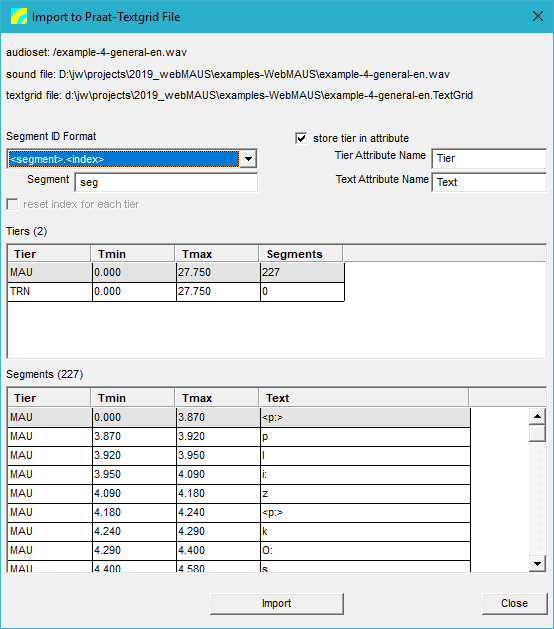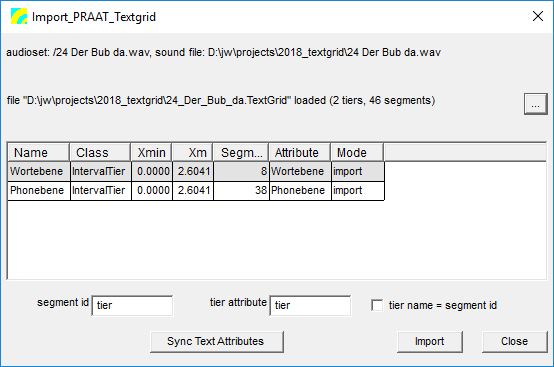User Guide/Toolbox/Import PRAAT TextGrid
From STX Wiki
< User Guide | Toolbox
Contents
STx >= 5.0
This dialog allows you to specify how segments are created when importing a TextGrid file.
Segment ID format
You can specify the way that the imported segments names are generated.
- <segment>.<index>, which will create a segment using the Segment text, a period, and then an incremental index (e.g. seg.001).
- <tier>.<index>, which will create segments prepended with the tier name (here MAU) and appended with an incremental index (e.g. MAU.001).
- <segment>.<tier>.<index>, which will combine the above two (e.g. seg.MAU.001).
store tier in attribute
You can choose to store the name of the tier in a segment attribute. If you choose to name your segments using the tier, this may be unnecessary.
Text Attribute Name
Specify the segment attribute to store the imported text in.
reset index for each tier
If you are importing multiple tiers, you may wish to use an independent index for each tier. This option is only available if you specify the tier in the segment name.
STx <= 4.4.10
The Import_PRAAT_TextGrid toolbox function can import a TextGrid file created in PRAAT into STx creating one segment per interval and assigning interval text to a segment attribute.
How to use
- In the Workspace, select the sound file you want to import the TextGrid into.
- Select the Import_PRAAT_TextGrid toolbox function from the Toolbox->Dataset menu.
- Load the TextGrid file you want to import by pressing the button with the ellipsis and navigating to the file.
- Choose which attribute to import text into by double-clicking the Attribute entry and entering the attribute name.
- If you wish to skip importing a tier, then double-click the Mode entry for that tier and select skip.
- Specify the base segment id (default: tier) for created segments. Segments are consecutively numbered (e.g.: tier.000, tier.001 etc.).
- Specify the tier attribute (default: tier) in which to save the tier name. If you prefer, you can use the tier name as the base segment id (check the tier name = segment id checkbox).
- If you want to use the same text attribute for all tiers, then you can sync all tiers to the attribute specified in the first entry by pressing the Sync Text Attributes button.
- Press Import to start the import.