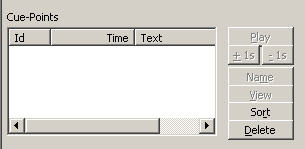Cue-Points Dialog
From STX Wiki
Jump to navigationJump to search
Cue-points are saved cursor positions. They can be useful for quickly marking positions in a signal whilst listening. The cue-points can then be used for segmentation, playback and viewing the signal in the segment lines. Note that they are neither saved (in the project or in the viewer settings) nor displayed (as segments) in the waveform graphs.
In the Waveform & Segmentation Viewer application, the cue-points dialog is displayed on the left side of the control dialog. In each waveform graph the Set Cue-Point function (context menu or hotkey) can be used to add a cue-point to the list.
- Cue-Points
- List of defined cue-points. For each cue-point the list contains the automatically assigned Id, the position (Time) and the name of the source region (Text: zoom, segment or overview).
- Play
- Plays the signal between two selected cue-points.
- +1s, -1s
- Plays one second of the signal after/before the selected cue-point.
- Name
- Creates a segment over the signal between two selected cue-points. This segment is stored in the DataSet.
- Sort
- Sorts the cue-point list. The column header buttons of the list can also be used to sort the cue-point list by the values of the selected row.
- Delete
- Delete the selected cue-points.