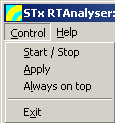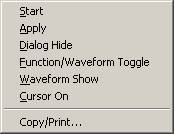User Guide/Real Time Analyser/Menu and Context Menus: Difference between revisions
From STX Wiki
Jump to navigationJump to search
No edit summary |
|||
| (One intermediate revision by the same user not shown) | |||
| Line 1: | Line 1: | ||
{{DISPLAYTITLE:{{SUBPAGENAME}}}} | {{DISPLAYTITLE:{{SUBPAGENAME}}}} | ||
==Menu: Control== | |||
[[File:rta_menu_control.png]] | [[File:rta_menu_control.png]] | ||
===Start/Stop=== | |||
Start or Stop the Real-Time Analyser. | Start or Stop the Real-Time Analyser. | ||
===Apply=== | |||
Apply the settings (see [[User Guide/Real Time Analyser/Parameters Dialog|Parameters]] for more detail). | Apply the settings (see [[User Guide/Real Time Analyser/Parameters Dialog|Parameters]] for more detail). | ||
===Always on top=== | |||
If selected, the Real-Time Analyser window stays on top of all other application windows. Select this menu item again to disable this feature. | If selected, the Real-Time Analyser window stays on top of all other application windows. Select this menu item again to disable this feature. | ||
===Exit=== | |||
Close the Real-Time Analyser. | Close the Real-Time Analyser. | ||
==Context Menu== | |||
[[File:rta_cm_graph.png]] | [[File:rta_cm_graph.png]] | ||
===Start/Stop=== | |||
Start or stop the Real-Time Analyser. | Start or stop the Real-Time Analyser. | ||
===Apply=== | |||
Apply the current parameter settings. | Apply the current parameter settings. | ||
===Dialog Hide/Show=== | |||
Show or hide the dialog. | Show or hide the dialog. | ||
===Function/Waveform Toggle=== | |||
If only one graph is visible, toggle to the other graph. | If only one graph is visible, toggle to the other graph. | ||
===Waveform Show=== | |||
If the waveform is not visible, show the waveform. Note that the exact wording of this item depends on what graph display is active and which graphs are visible. | If the waveform is not visible, show the waveform. Note that the exact wording of this item depends on what graph display is active and which graphs are visible. | ||
===Cursor=== | |||
Turn the cursors on (default: off). Note that cursors are disabled in the waterfall graph display. | Turn the cursors on (default: off). Note that cursors are disabled in the waterfall graph display. | ||
===Copy/Print=== | |||
Opens the [[User_Guide/Copy_or_Print_Dialog|Copy/Print]] dialog where you can export the graph. | |||
Opens the Copy/Print dialog. | |||
Latest revision as of 12:18, 21 December 2015
Contents
Menu: Control
Start/Stop
Start or Stop the Real-Time Analyser.
Apply
Apply the settings (see Parameters for more detail).
Always on top
If selected, the Real-Time Analyser window stays on top of all other application windows. Select this menu item again to disable this feature.
Exit
Close the Real-Time Analyser.
Context Menu
Start/Stop
Start or stop the Real-Time Analyser.
Apply
Apply the current parameter settings.
Dialog Hide/Show
Show or hide the dialog.
Function/Waveform Toggle
If only one graph is visible, toggle to the other graph.
Waveform Show
If the waveform is not visible, show the waveform. Note that the exact wording of this item depends on what graph display is active and which graphs are visible.
Cursor
Turn the cursors on (default: off). Note that cursors are disabled in the waterfall graph display.
Copy/Print
Opens the Copy/Print dialog where you can export the graph.