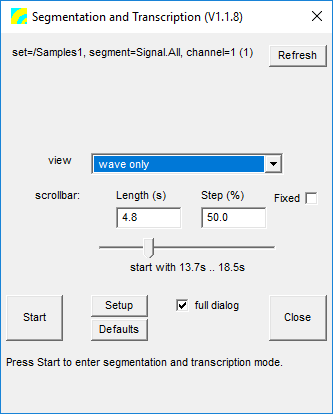Transcription Script
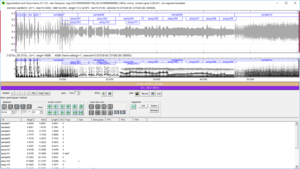
The 'Transcription' script is a tool in STx specifically written for transcribing sound files. The idea is to make transcribing as simple and efficient as possible. In addition to using the mouse, you can do the transcribing with the keyboard alone. The hotkeys are user-definable.
You will find it in the bottom left-hand corner of the Workspace where it is called Transcription.
When starting the Transcription script, you must select the sound file in the Workspace you wish to transcribe. This is unlike the analysis profiles, which analyse a segment. The following dialog will then appear.
Spectrogram / Waveform Views
You can display either a spectrogram or a waveform of the sound file (or both). There three different combinations available:
Whole file as waveform, with section as spectrogram
This view displays a waveform of the whole file and a spectrogram of a section of that file. This means that you can see all the segments in the file in the waveform graph. Navigating around the file in the waveform, you can then view a section of it as a spectrogram (e.g. with the hotkey S). When starting the transcription script, choose wave overview & spg. section.
Section of file as waveform
This is the fastest view, displaying a section of the sound file as a waveform. The whole of the file is available to scroll through. When starting the transcription script, choose wave only. The length of signal displayed is specified by the scrollbar Length value in the start-up dialog. You can then scroll through the sound file using, for example, the hotkeys M (forwards) and N (backwards).
Section of file as synchronised waveform and spectrogram
This view displays a section of the sound file as both a waveform and a spectrogram. The waveform and spectrogram are time-aligned. The initial length of analysed signal is determined by the Length value in the start-up dialog. You can zoom in and out of the signal as well as scroll through the whole sound file.
Note that the Fixed checkbox will mean you can zoom into a signal, but cannot zoom out to display more of the signal than the length specified by 'Length'.
Dialog Description
timebar
The timebar lets you scroll through the sound file. This is useful, if you have a large sound file, and therefore only load part of it at any one time.
- The |< button scrolls back to the beginning of the file.
- The < button scrolls back one step.
- The > button scrolls forward one step.
- The >| button scrolls to the end of the file.
- The Play button plays the whole signal currently loaded from disk.
- The Draw button redraws the section of the sound file specified by the scroll bar (if auto is unchecked).
- The <Seg and Seg> buttons scrolls to the previous and next segments outside of the current loaded signal. This can be useful, if you have a long file with few segments in it.
- If the auto setting is checked, then moving the scroll bar automatically redraws the graphs. This is the default. If unchecked, you must explicitly press the Draw button.
If you are already viewing the entire sound file, the time bar is not very useful. See Scrolling for further details.
spec.
The spec. area of the dialog is only enabled if the spectrogram graph (wave & spg. section or wave overview & spg. section view) is being used. Choose the 1st or 2nd frame/overlap settings specified in the settings dialog.
f0/for.
The F0 and formants can be calculated for the displayed spectrogram. This is not available in the wave only view. See F0 and Formant Extraction for further details.
main
Here you can save changes you've made to your segments (![]() ), revert any changes you have made since you last saved the project file ('Revert'), open the settings dialog (
), revert any changes you have made since you last saved the project file ('Revert'), open the settings dialog (![]() or exit the transcription script.
or exit the transcription script.
playback
The playback section of the dialog can be used to play the sound file. The most interesting setting is the ability to repeat the signal when played, which can be useful when transcribing. Alternatively you can repeat the signal forever (or until the ESC key is pressed).
cursor control
In addition to moving the cursors around by clicking and dragging in the graph, you can also do it with these buttons. All buttons are also associated with hotkeys.
Scrolling
Since displaying a long sound file can take a while, it can be useful to load only part of the sound file. This is achieved with scrolling in the wave only and wave & spg. section views. The lowest graph displays the section of the sound file which is loaded (purple) and visible (brown).
Note that the wave overview & spg. section view always loads the whole sound file.
F0 / Formant Extraction
You can display the F0 and formants in the spectrogram by pressing the ![]() button. The settings for extraction are in the F0 / Formant Extraction Settings dialog reached by pressing the 'f0/for' button
button. The settings for extraction are in the F0 / Formant Extraction Settings dialog reached by pressing the 'f0/for' button ![]() .
.
Settings
There are many settings you can change via the Settings dialog reached by the 'main' ![]() button, or the 'settings->setup dialog' context menu.
button, or the 'settings->setup dialog' context menu.
Hotkeys
Many operations are available using hotkeys.
User Defined Hotkeys
As of version 1.1, these hotkeys can be changed by the user by modifying the spexl_segtrans.hotkeys file. The default hotkeys are defined in the file spexl_segtrans.hotkeys.default. These files are in the profiles directory in STx >= 5.0 and in the scripts directory in STx <= 4.4.10.
Versions
Note that versions > 1.0 require STx >= 4.4
1.1.10
- bugfix: Playlist listview now processes listsorted message and displays sort order set by clicking a column heading. The sort order was first being displayed when clicking in the control after clicking the column heading.
1.1.9
- feature: removed the now unnecessary 'autoDraw' function.
- bugfix: use 'ID' as default attribute for text in segments where no attribute is specified.
1.1.8
- feature: removed the now unnecessary 'Refresh' button
1.1.7
- bugfix: the /U ASegTemplate flag is now respected, and, if used, the last entered value for a segment attribute is used as the default for the next new segment.
1.1.5
- bugfix: segment placement algorithm no longer drawing segments off screen.
- bugfix: moving scrollbar no longer generates an error message in the log window.
Download Transcription script downloads.